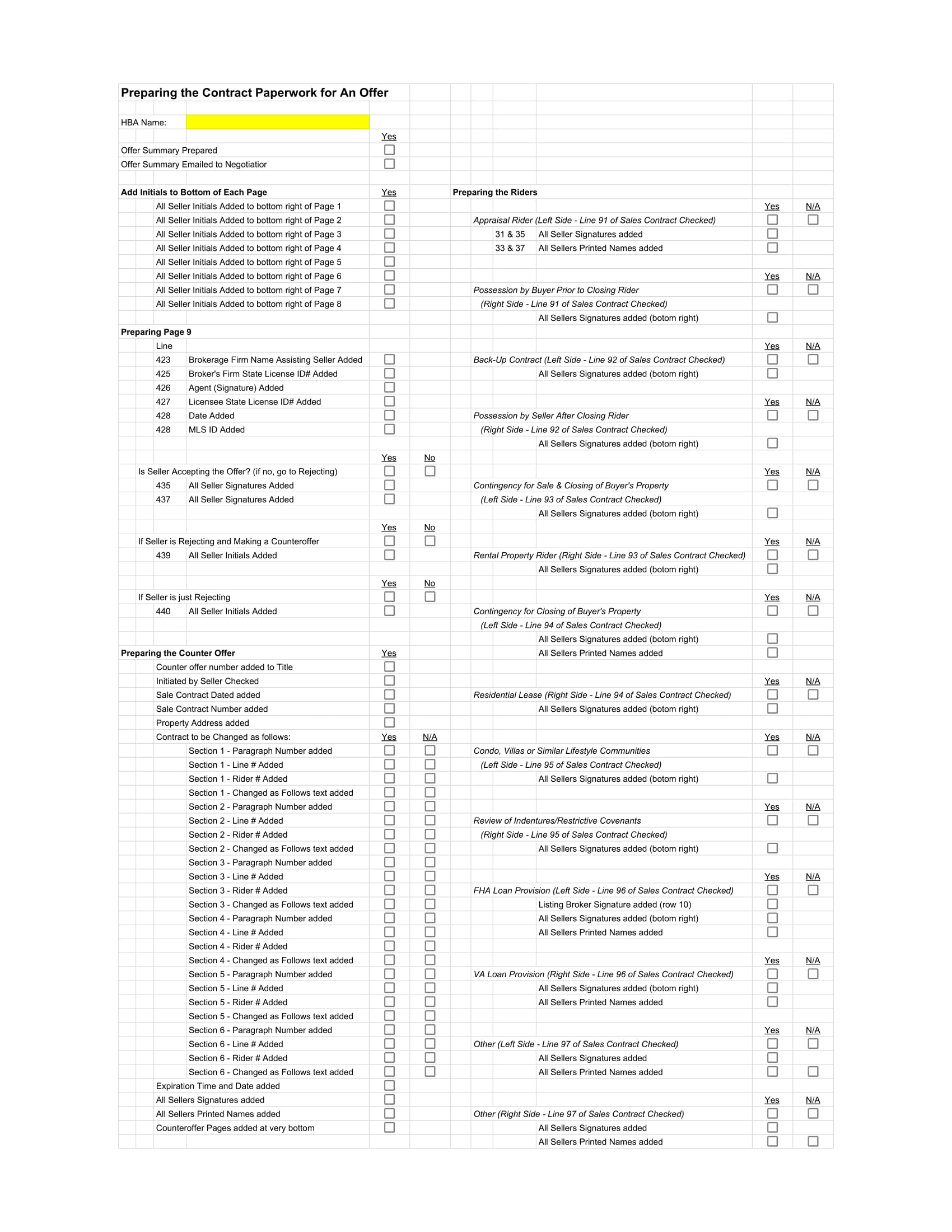How to Prepare an Incoming Offer and Preparing the Necessary Documents
When an Offer is submitted you will prepare the Seller(s) to sign, initial and print the Seller’s names.
When beginning to prepare a Sale Contract to be accepted, countered or rejected. You will follow the Checklist below to fill in the correct areas on a Sale Contract and or Counter Offer.
Once filled out you will send the Counter Offer first then Sale Contract.
How to Add, Assign and Edit Fields
Have a practice document open and ready to use. Then at the top of your document and hover over the Add button and choose a Field. Then place said Field by simply clicking anywhere on the document.
Editing Fields
You can edit any added Field by hovering over the bottom right corner, once your mouse becomes a diagonal line with two arrows, hold your mouse down over. Then you will be able to expand, shrink, minimize or widen by moving in any direction.
Assigning Fields
Click on your pasted Field. And in your upper left-hand corner, hover over “Assigned to Anyone” and choose Bryan Kelsey.
Now you have successfully learned how to Assign, Add and Edit Fields.
Audio Prep - Fields and How to Use Them
Prepping Documents Pre-Sale Contract
At the top of these documents you will fill in the Homes complete address, municipality, county, add and assign Signatures to the Seller(s), Text Boxes. And you will add and assign initials to some of these documents.
Lead Based Paint and Seller’s Disclosure already have Signatures and text boxes ready to be assigned to the Buyer.
Audio Prep - Documents for Seller
Preparing Documents to Send Offer
Appraisal Rider, Lead Based Paint, Seller’s Disclosure
For these documents you will assign the Signatures and Initials to Buyer(s) and place Buyer(s) First and Last name into Text Boxes.
The Appraisal Rider will not have Signatures or Text Boxes applied. In “Audio Prep – Fields and How to Use Them”
You will find how to add, assign and edit Signatures, Initials and Text Boxes to all documents.